SCENARIO 1: When you go to your website, it does not load the default page properly but when you try clicking on other pages or links on the page, you see the website being loaded completely. Then click Home or Company Image/Name link to get to the homepage - you will notice the correct page used for the homepage, i.e. home.html
Solution: Change the Homepage setting in the Publish SETUP dialog box to the default directory index.
- Open your shop in ShopFactory
- Click Publish -> Publish website on the Net
- Click Setup button to open the hosting details dialog
- Tick "Show Advanced Settings" checkbox
- Click the dropdown button for "Rename Website home page to:"
- Select index.html
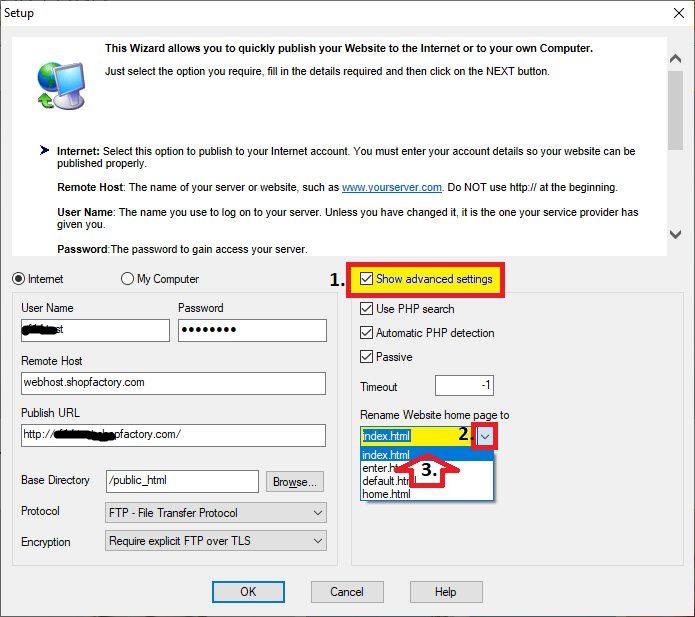
- Click OK
Optional: Tick "Publish All"
- Publish the shop again to fix the default homepage
SCENARIO 2: When you go to a website but it does not load the page show, this means their server setting was set to use index.php by default.
You can contact your Hosting Provider and they will be able to assist you more quickly. There's a server configuration some where (might be in the .htaccess file) that is changing the index.html to index.php
The site owner needs to change their server configuration to make the default document to be index.html
Error message: The document name you requested (/index.php) could not be found on this server. However, we found documents with names similar to the one you requested.
Available documents:
/index.html (common basename)
Solution:
Add this line in the .htaccess file if you can't change the setting in the CPanel –
DirectoryIndex index.html home.html enter.html index.php
How to edit your .htaccess file
Use Notepad++ to edit the .htaccess file to ensure the file type remains intact
Download Notepad++ from this link, https://notepad-plus-plus.org/download/v7.4.2.html
- Open Windows Explorer and navigate to your shop folder –
\Runtime\
- IMPORTANT: Right click on the .htaccess file and select ‘Edit with Notepad++’
- Add this line on top of your .htaccess content window:
DirectoryIndex index.html home.html enter.html index.php
- Save and close Notepad++
- Use a third-party FTP client to upload the .htaccess file to your Host, i.e. FileZilla or cuteFTP to connect to your Host
See related article on using third-party FTP client, Publish my Shop locally and then upload using a third party FTP (i.e. publishing behind a proxy) - Knowledgebase / Publishing your website - ShopFactory Help Center (deskpro.com)
- Connect to your Host -> on the left column, locate your updated .htaccess file in \Runtime\ -> copy/drag it to your server base directory i.e. /public_html/
(The .htaccess file must be in the same directory as your index.html file on your server)
- Check your website again to ensure it is now loading the default document index.html


 English
English Français
Français