How to edit / delete / add fields that appear on the checkout order form that contains buyer information? For example if some of these fields do not apply to my customers and are therefore unnecessary.
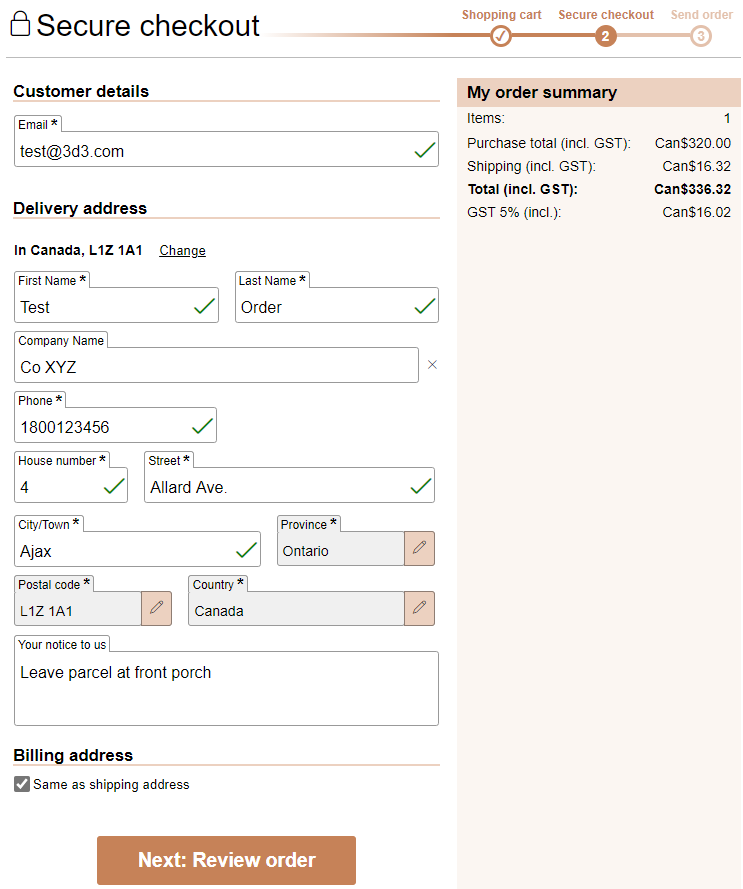
ShopFactory allows you to easily add, edit, or disable form fields in the Customer Details dialog.
Important: The default fields "Country" and "Email" must not be disabled - your customers need to receive the Order Confirmation by email. Country field is required by realtime shipping carriers to calculate shipping cost and some payment providers verify buyer address including 'Country'. We suggest using the default ADDRESS fields by renaming them instead of adding custom-defined fields to ensure you get the required address details. Some payment providers and realtime shipping providers require the default address fields and will not work if you custom-define the address fields.
To edit the customer checkout form fields:
1. Click CENTRAL dropdown button from the top toolbar.
2. From the drop-down menu, click on CUSTOMER DETAILS.
3. The first dialog box displays the 'Billing Address' fields and the next dialog will be the 'Delivery Address' fields.
4. Tick the boxes for the fields you want to show on the checkout page or untick the field to hide. Or you can rename/edit the field names.

To edit the name of the field, click on the Edit button (Pencil icon) and you can rename the field.


5. You can also add your own fields by clicking Add button (+ symbol) at the bottom of the dialog box, below the scroll bar.

6. Click Next -> Finish.
7. Save and preview your shop in external browser. Place a test order to ensure checkout works.
8. Publish your shop.


 Italiano
Italiano Nederlands
Nederlands Français
Français Deutsch
Deutsch Español
Español English (UK)
English (UK)