Note: To enable ShipStation as your shipping provider, you will need to have an account with Shipstation.
Once your Shipstation merchant account is approved & created, you can now set up your shop:
1. Open your shop in ShopFactory, click -> Central -> Shipping Charges
2. In the Shipping Settings window choose "Use a provider" and click Next
3. In the next window you will see a list of integrated Shipping providers, choose "Combine Multiple Shipping providers" and click Next. It will be the first option. This option allows you to use multiple realtime shipping providers such as UPS and FedEx.

4. You will then see the ShipStation Setup window
On this screen you enter your ShipStation API Key and your API Secret.
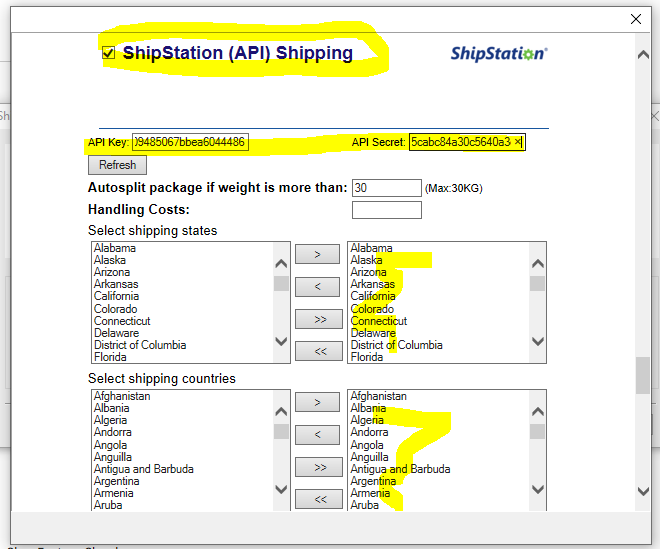
Select the countries and tick the shipping methods supported in your Shipstation account (what you want to use in your shop) and then click Save Settings.
5. You need to make sure all your products have weight defined (i.e. Kg for Australia, lbs for USA, etc.)
6. To change the weight type, select Settings => Global Settings from the menu toolbar.
7. Click on Settings for this Website => Miscellaneous in the left tree and then at the bottom, choose the appropriate weight type from the list "Specify weight in" -> click OK.
If the incorrect weight type is chosen, for example grams instead of Kgs, Shipping cost will not be calculated and an error will occur at Checkout if weight isn’t specified.



 Deutsch
Deutsch